How to integrate your chatbot to Zapier using SmatBot (Step-by-Step Guide)
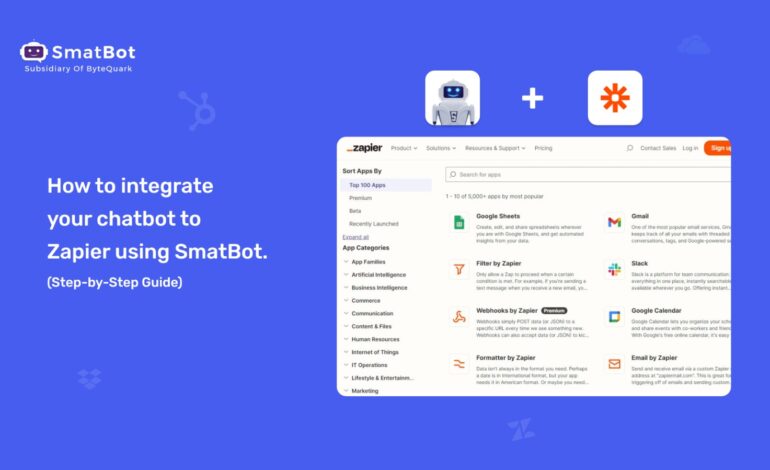
Switching between applications to access other ones might be a headache if you use a variety of productivity and business applications. Thankfully, automation tools like Zapier let you connect many applications together to streamline your workflows.
So, if you’re someone who is looking for ways to integrate their chatbots into Zapier, you’ve come to the right place.
In this tutorial, we’ll explain how to integrate your chatbot with Zapier using SmatBot. SmatBot is a robust AI chatbot-building platform that can assist you in quickly developing a fully-functional chatbot that you can easily connect with Zapier. It is a beginner-friendly, no-code platform that doesn’t require any technical knowledge or expertise to use.
We’ll walk you through each step so you can get started right away!
In this article, we’ll cover
- What is Zapier?
- Why should you integrate the chatbot with Zapier?
- Steps to integrate chatbot to Zapier using SmatBot.
So, without further delay, let’s get started.
What is Zapier?
Zapier is a well-known name in the software industry. It is a powerful automation platform that empowers you to connect two or more apps and automate certain tasks. Further, it allows you to create workflows without writing a single line of code or relying on developers for integration.
Zapier is beginner-friendly, so anyone can create their own app workflows with a few simple clicks. Currently, it has over 5,000 apps and easy integrations.
It is similar to having a virtual replica of your company that can interact with other apps in real-time and automate important tasks, such as handling support requests and queries and sending email campaigns to prospects. You can save time and money while ensuring the seamless functioning of crucial business operations by automating these tasks.
Further, you can handle client conversations with more flexibility if you integrate your chatbot with Zapier. Without even writing code manually each time someone asks a different question, you can send automatic answers depending on certain queries or scenarios by just clicking one button and letting Zapier handle the rest. This can save you time and enhance client service, resulting in higher satisfaction and client retention.
Why should you integrate the chatbot with Zapier?
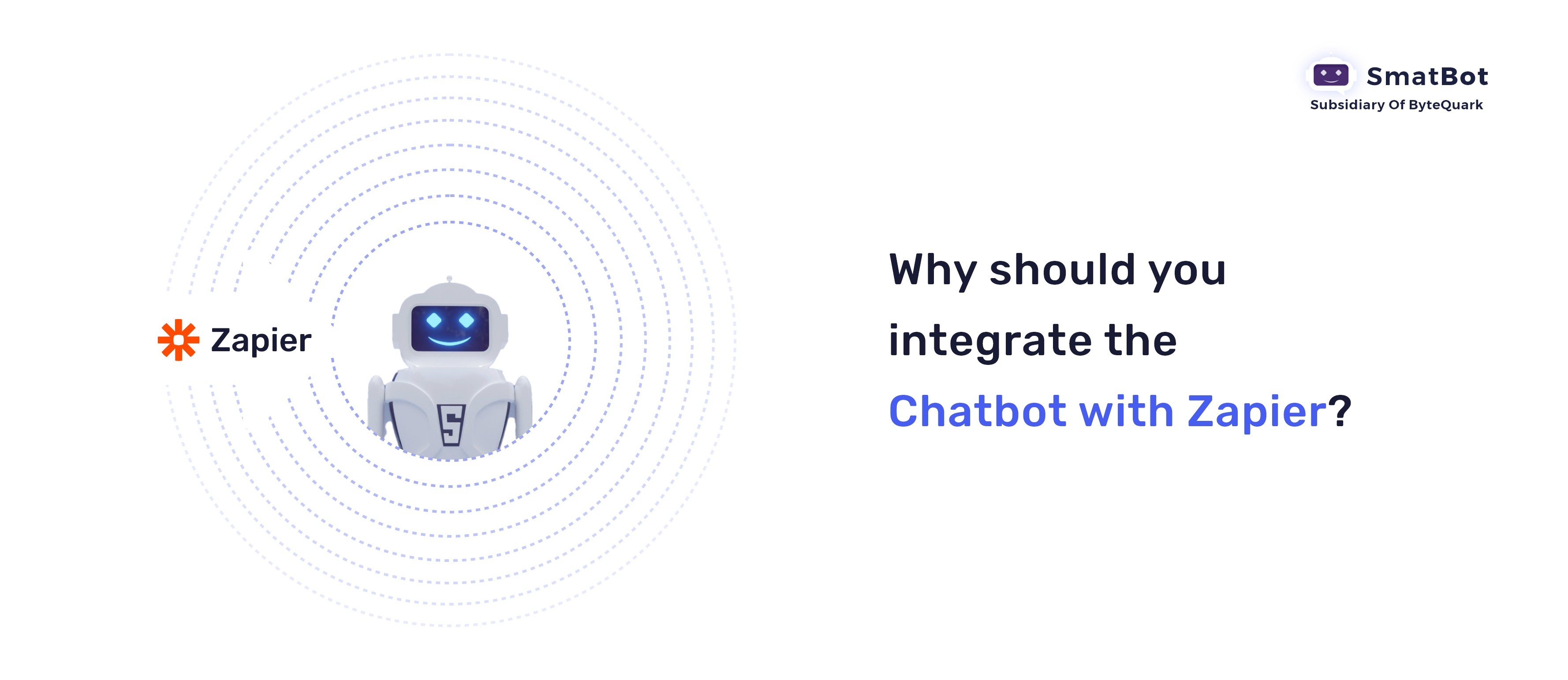
Here are the following reasons why one should integrate their chatbot into Zapier:
- You can provide a more seamless experience for your customers by allowing them to continue their interactions on the app they’re actively using.
- You can integrate your chatbot into your favorite applications without any developer assistance or writing any code.
- You can automate time-consuming and repetitive tasks, such as sending promotional emails.
- You can manage your chatbot’s flow and receive alerts when a specific scenario stage is reached.
Now, it’s high time to check out the steps for integrating a chatbot with Zapier using SmatBot.
Here are simple steps to integrate your chatbot into Zapier using SmatBot. A step-by-step guide:
Step 1: Navigate to the SmatBot website.
You can click this link to visit the official website of SmatBot.
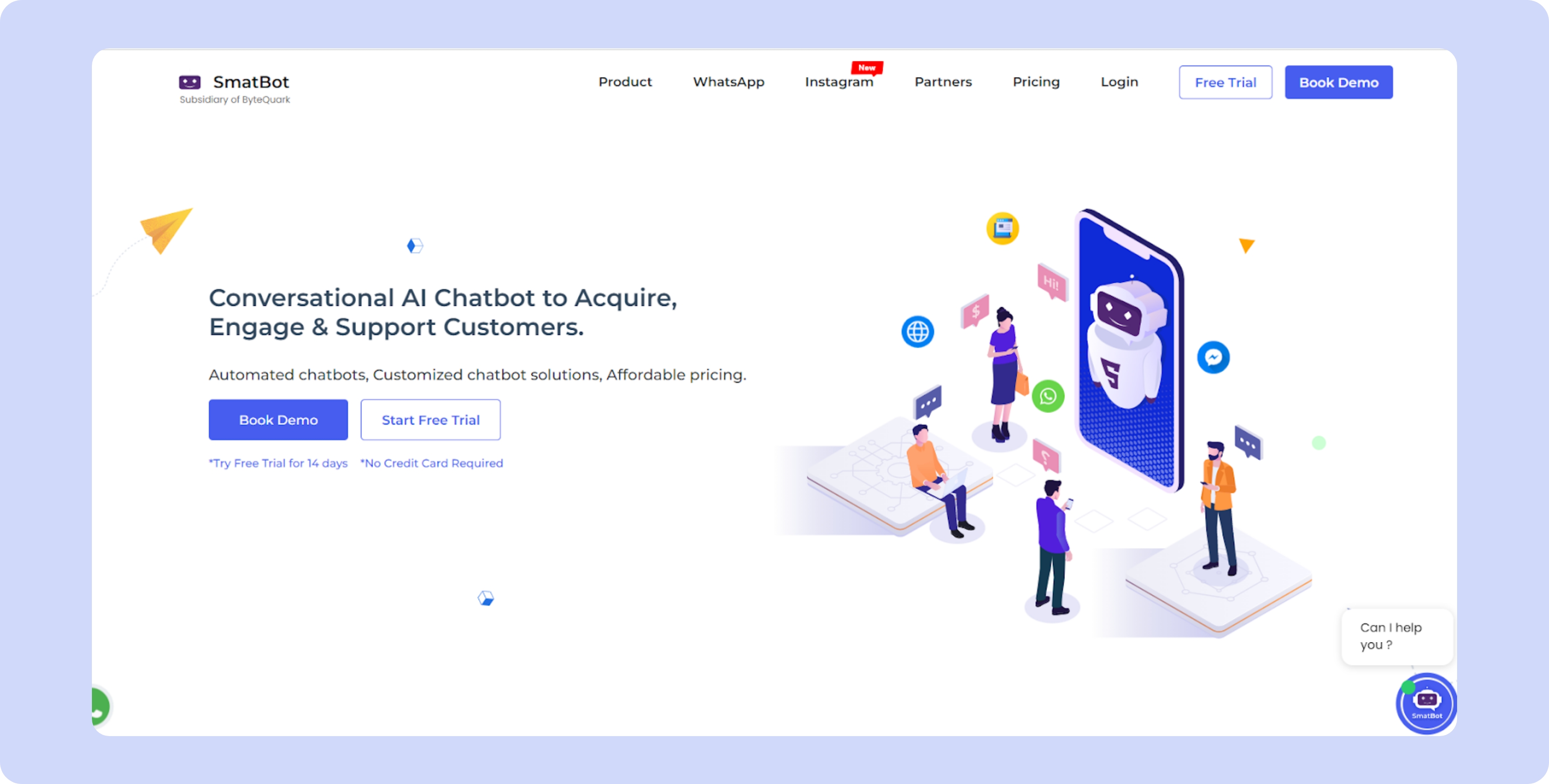
Step 2: Register with SmatBot and build a chatbot.
If this is your first time using SmatBot, you must first create your account in SmatBot and then design a chatbot. You can refer to this guide to create your first chatbot with SmatBot.
You can skip this step and directly jump to the next step if you have previously developed your bot with SmatBot.
Step 3: Select your desired bot.
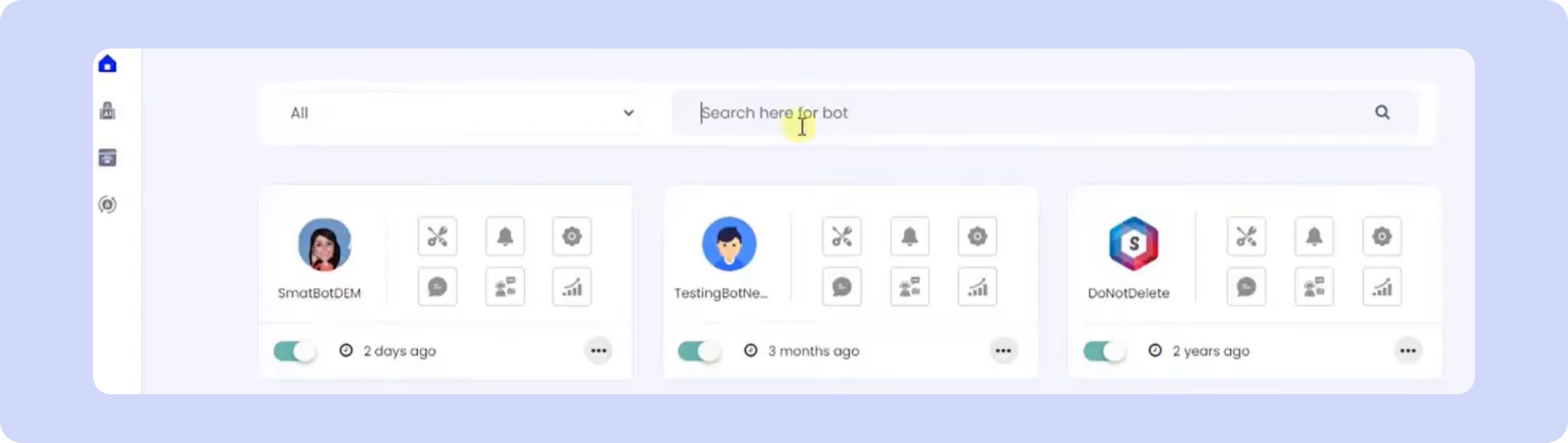
After entering the dashboard, select the bot for which you want to integrate Zapier.
Step 4: Triggers
After selecting your bot, click on the “Triggers” icon.
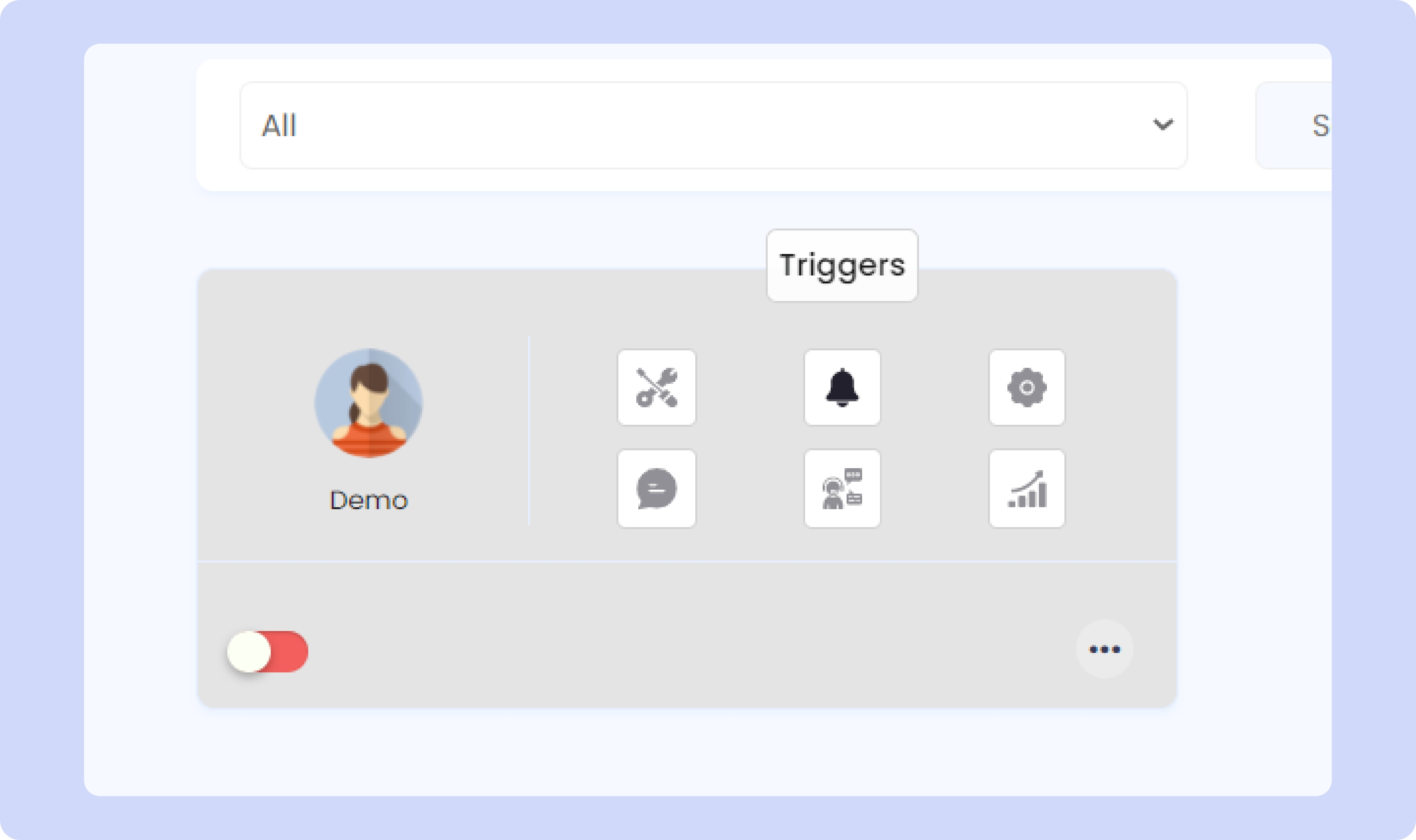
Once you click the “Zapier Integration” option, you will be redirected to the next page, where you will get the “Zapier Key,” which you will need to copy.
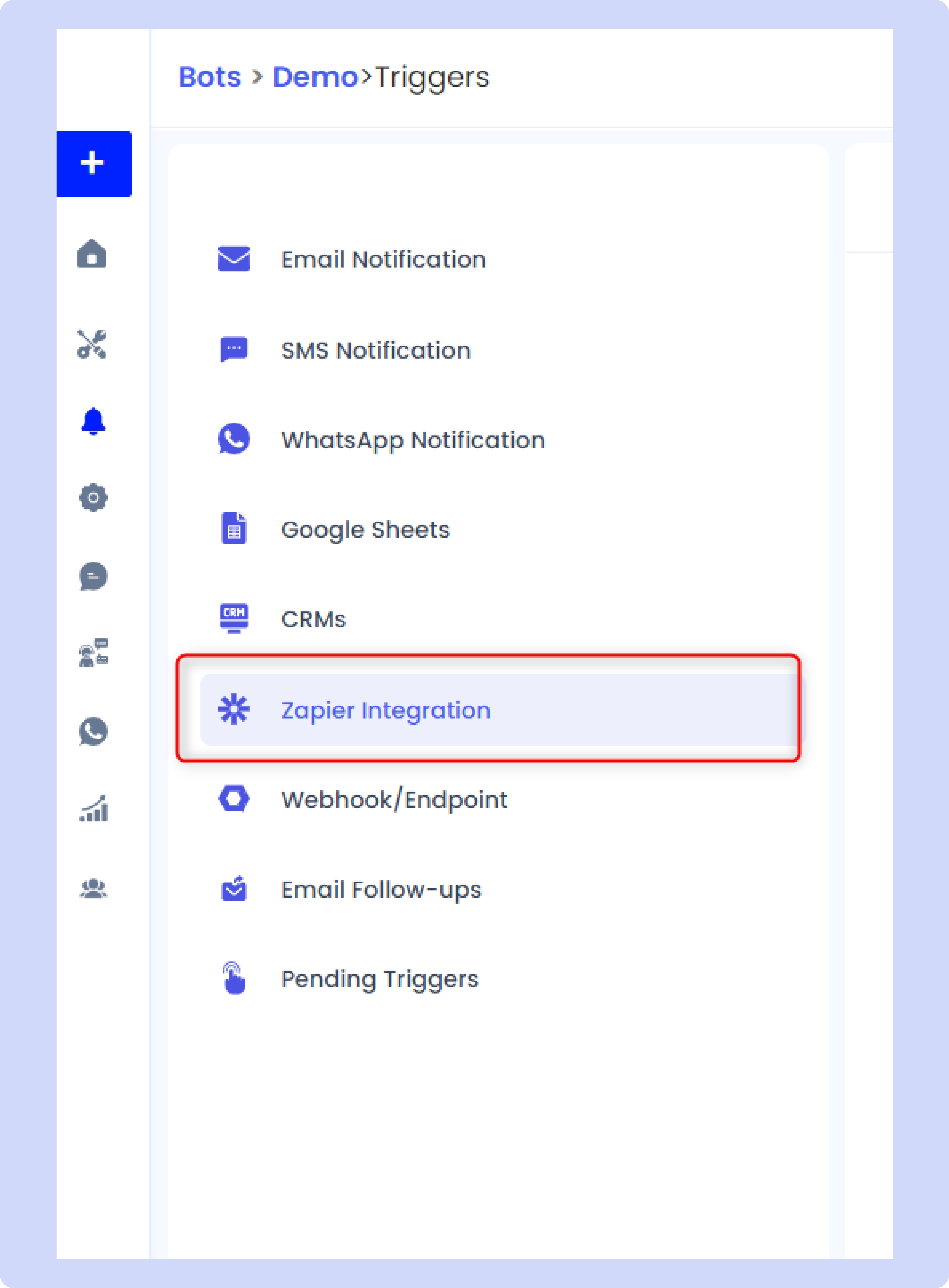
Step 5: Log in to your Zapier account.
Now, the next step is to log in to your Zapier account. Once you enter your Zapier dashboard, you will notice the “Create Zap” button appears at the top left corner of the screen.
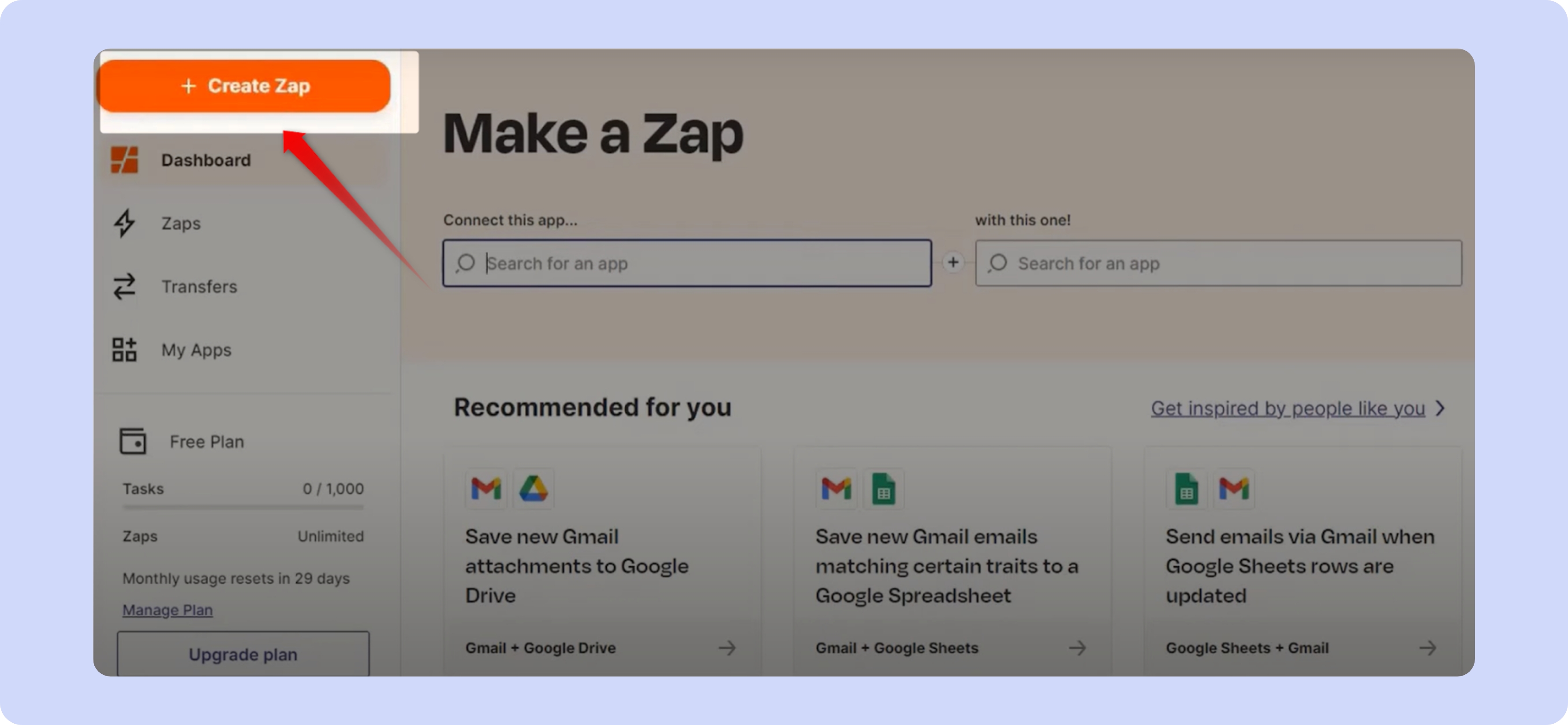
Click on that button; this will open up a new window. Type “SmatBot” in the search box, search for SmatBot to create a trigger, and then proceed.
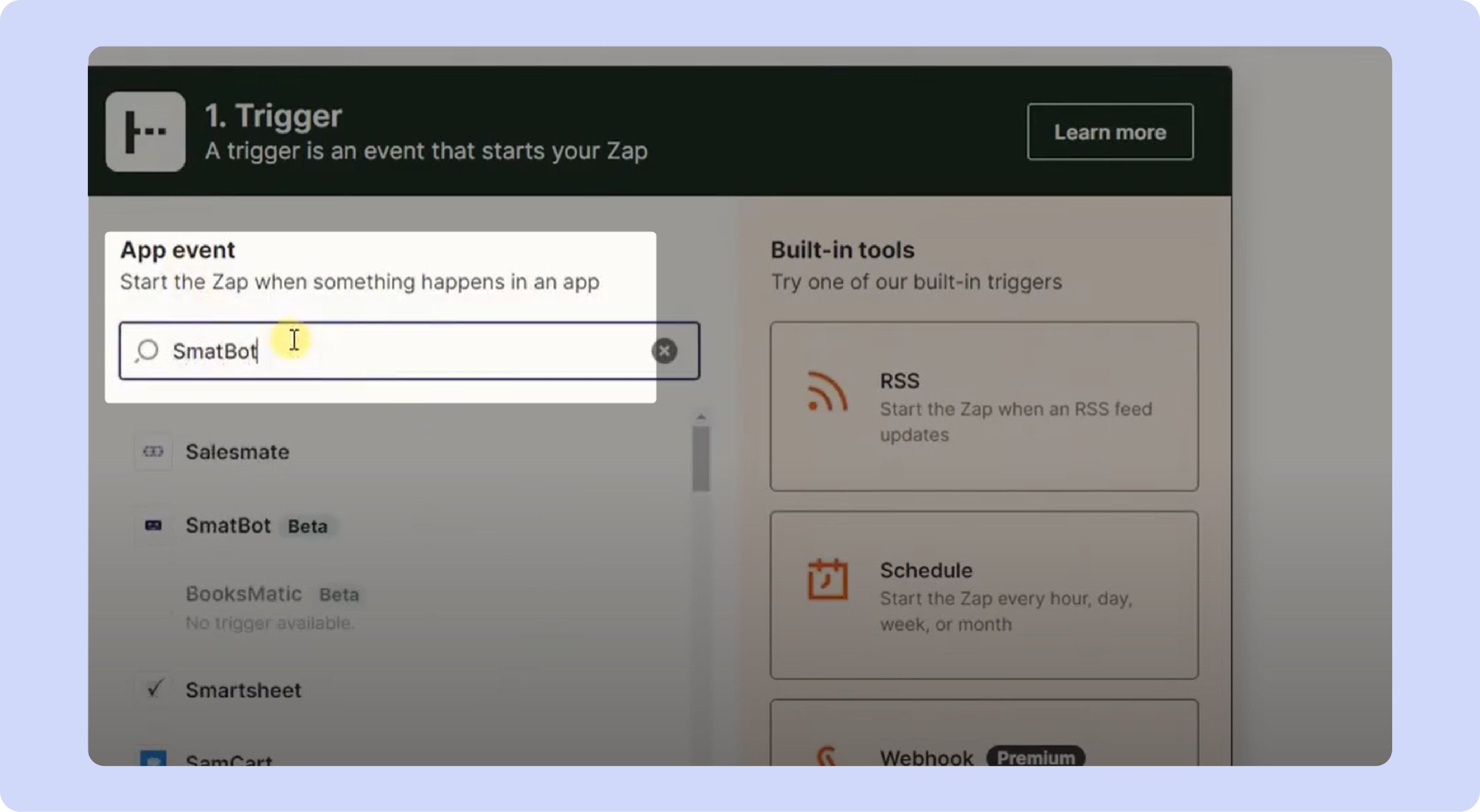
Now, on the next page, choose the event type as “New Lead” and hit the “Continue” button.
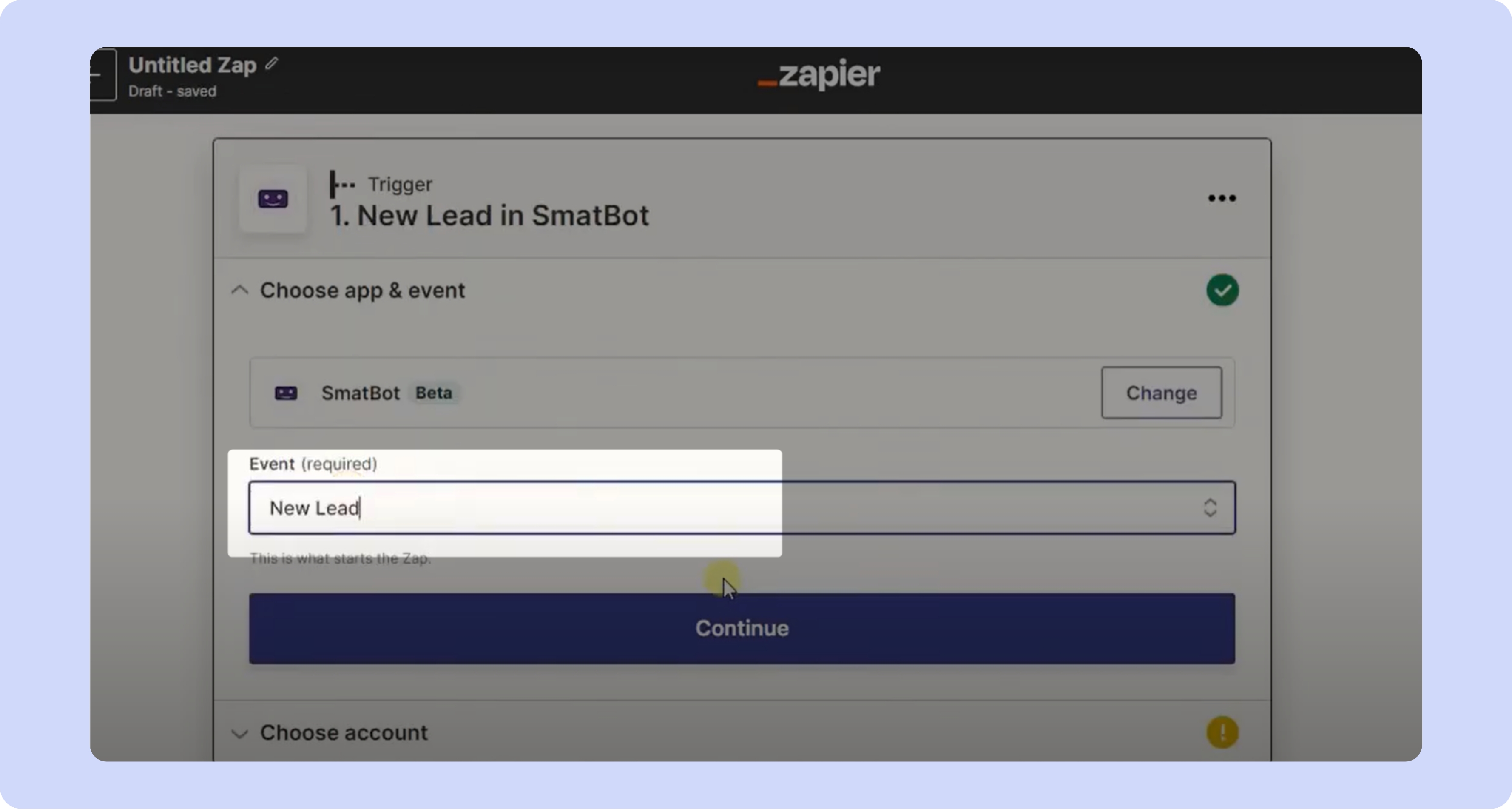
Once you click the “Continue” button, a new window will pop up, asking you to connect SmatBot. Here, you will need to click on the “Sign in” button, in order to connect SmatBot with Zapier.
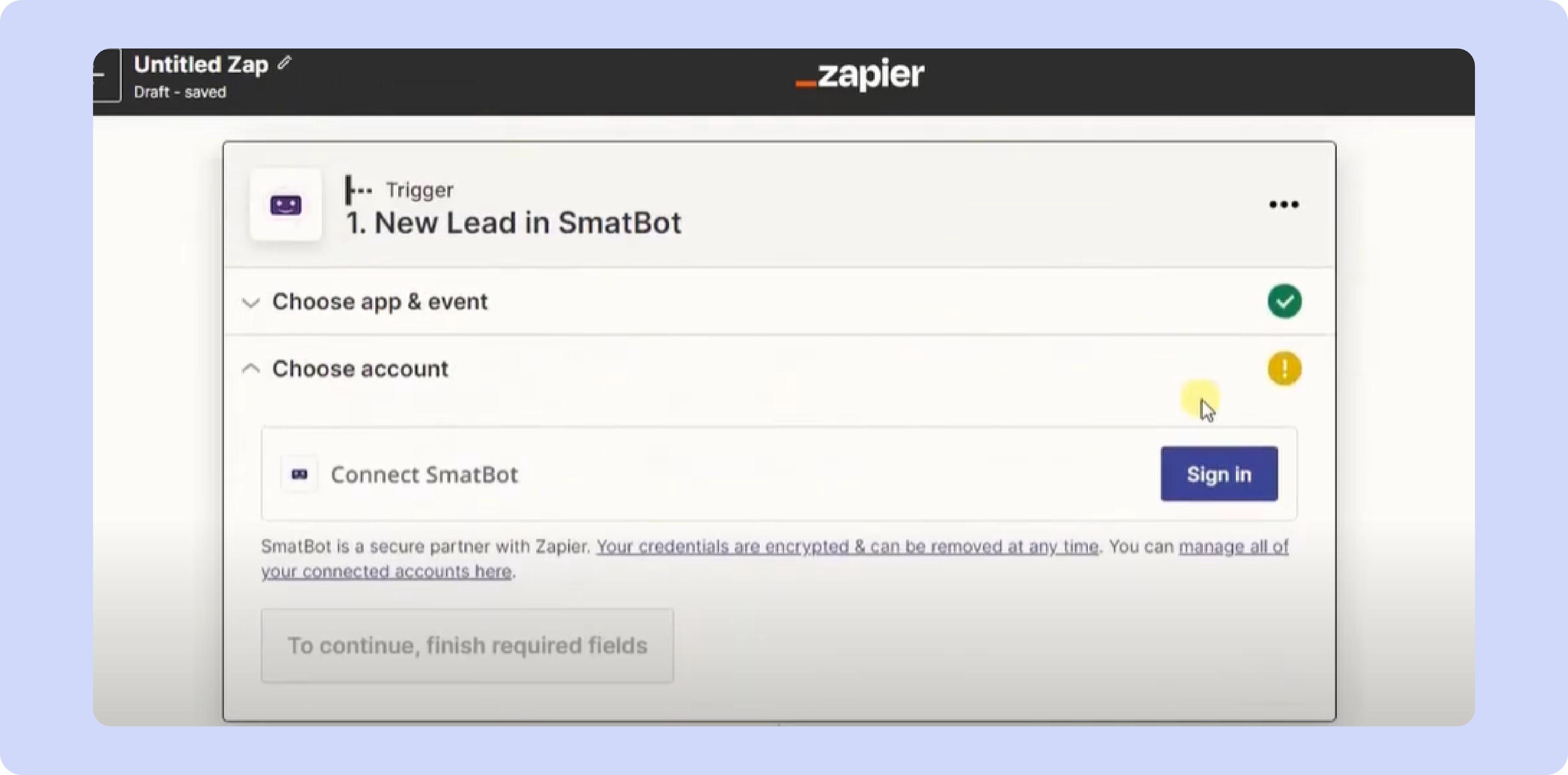
You will then be redirected to the next window, where you will paste your Zapier key, which you’ve copied from your SmatBot account, and then click the “Continue” button to connect.
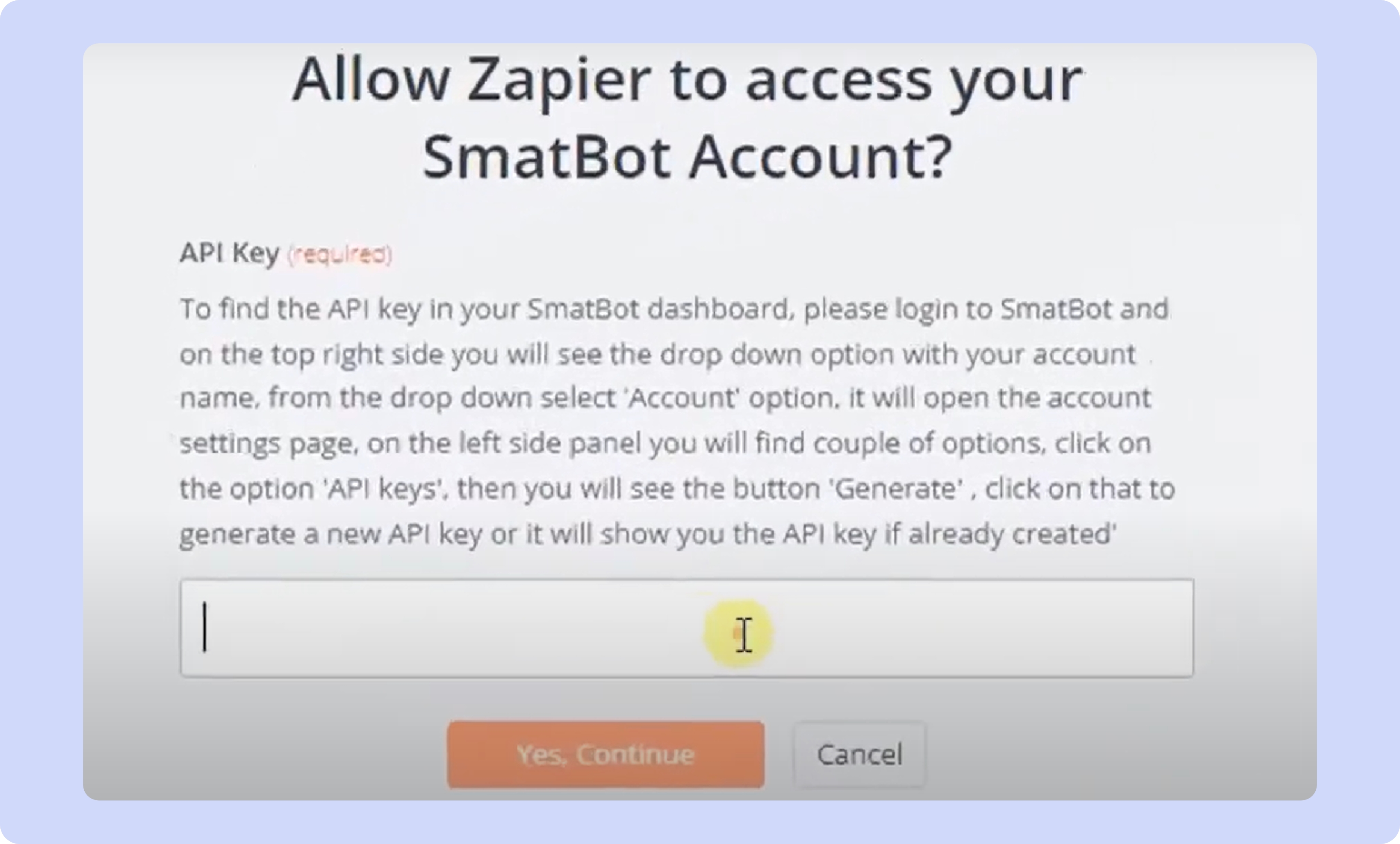
Then, select the bot from the dropdown menu for which you wish to integrate Zapier, and then press the “Continue” button.
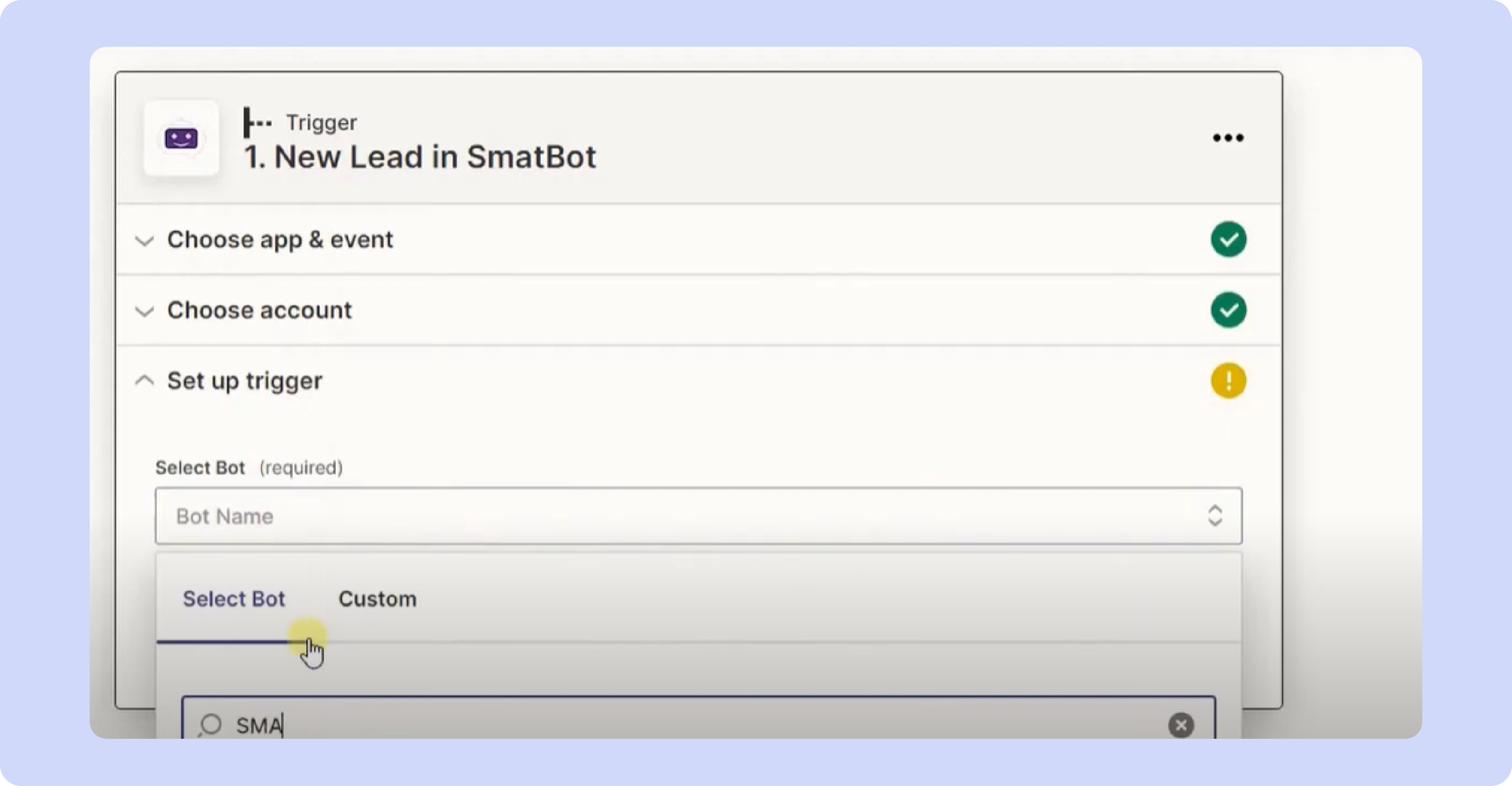
Step 6: Test the Trigger
In the next step, you can test the trigger to verify if it is set up correctly.
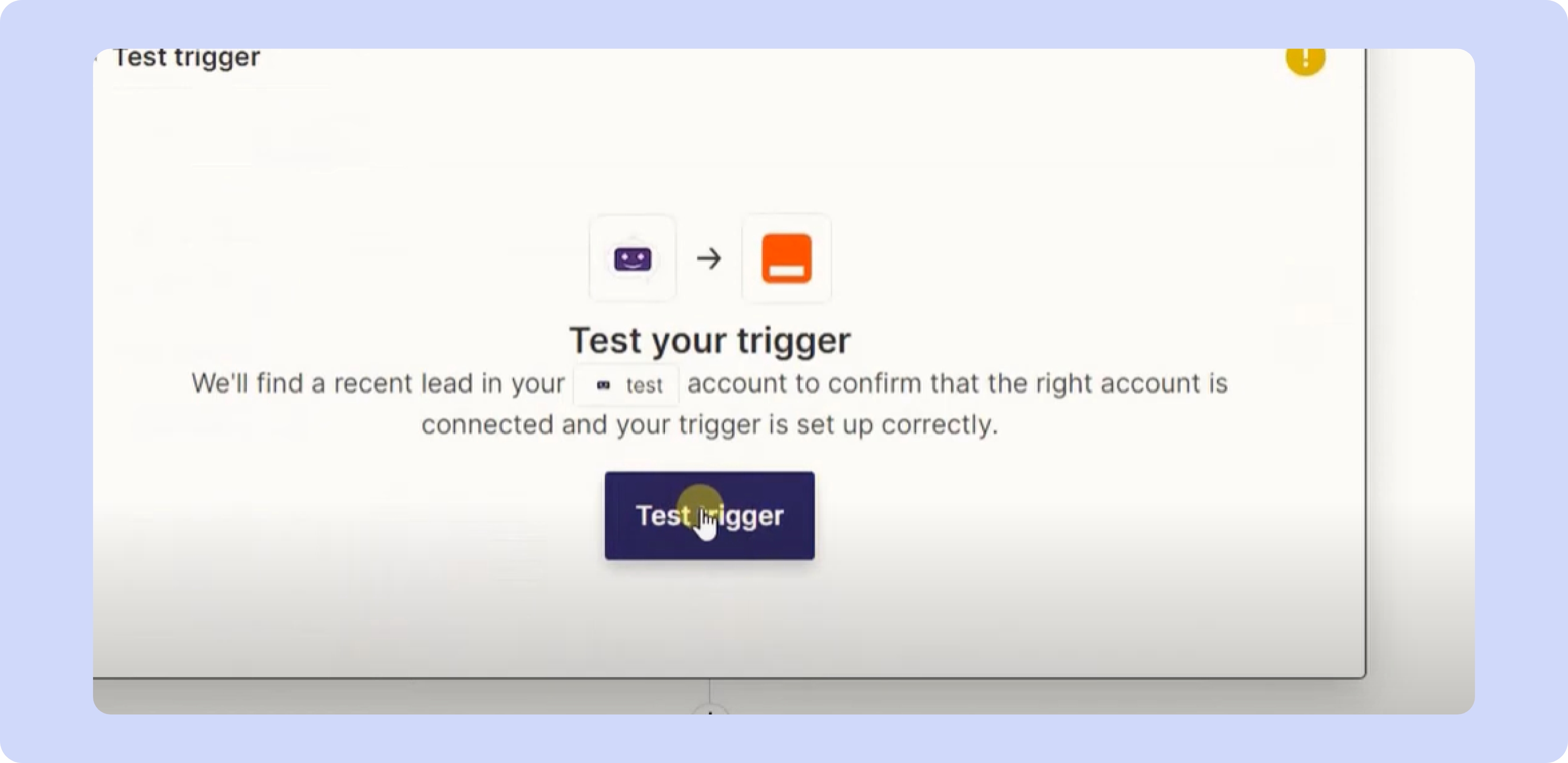
After testing the trigger, you can close this window and jump to the “Action” tab below.
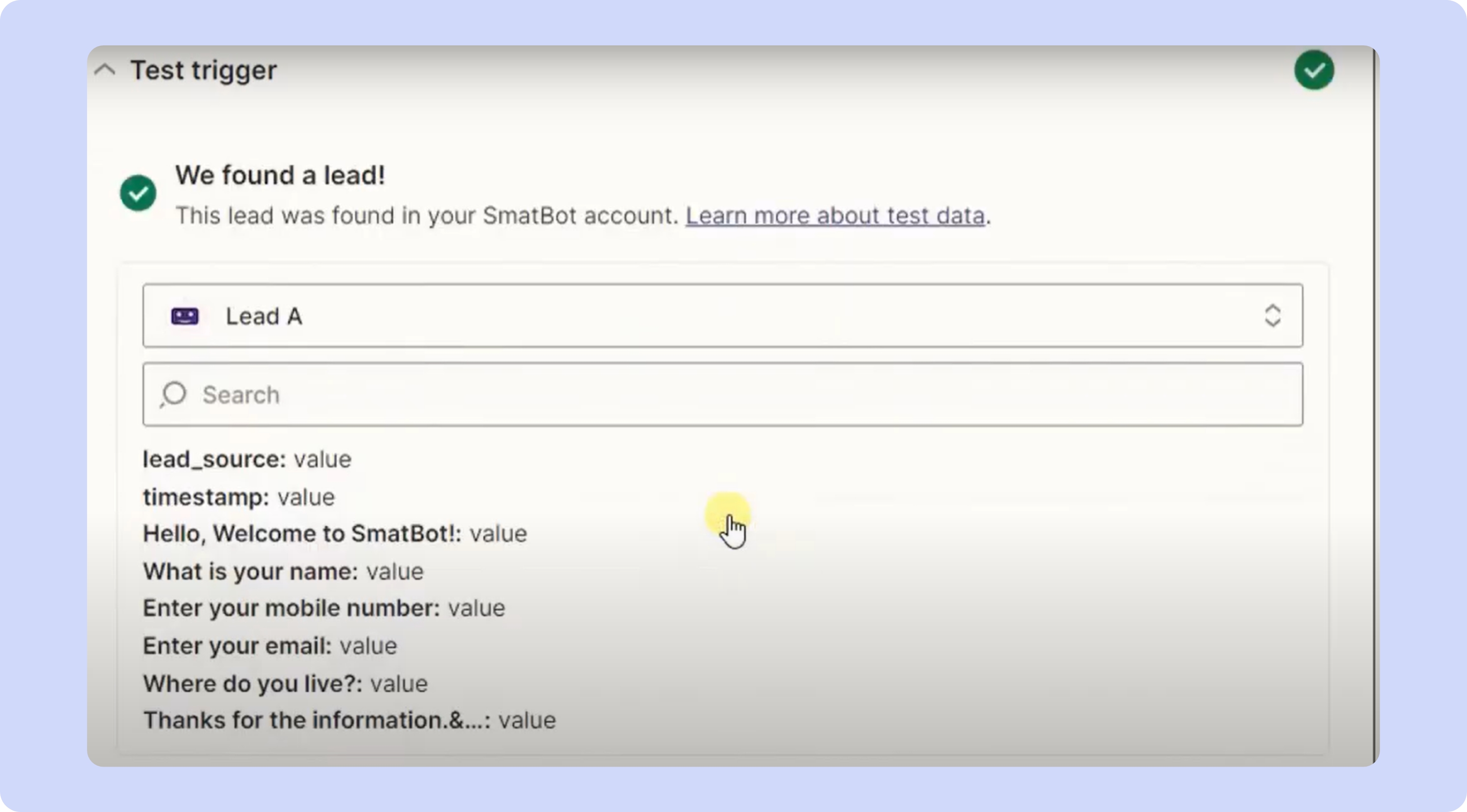
Step 7: Set up Action
On the “Action” tab, you will have to set up the action you need. Then select the app you want to connect to and set up actions accordingly.
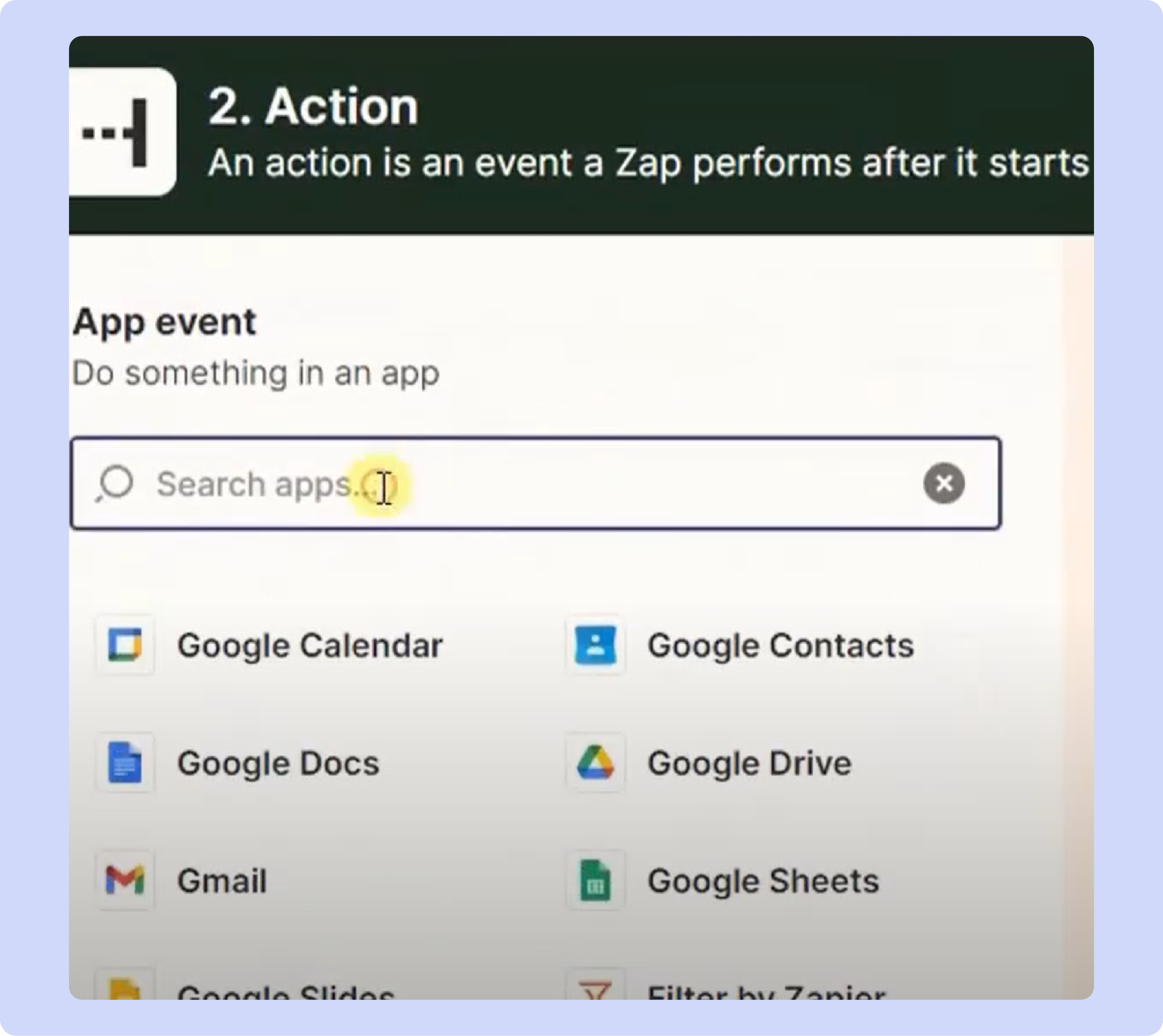
For example, we have chosen the “Slack” app to connect.
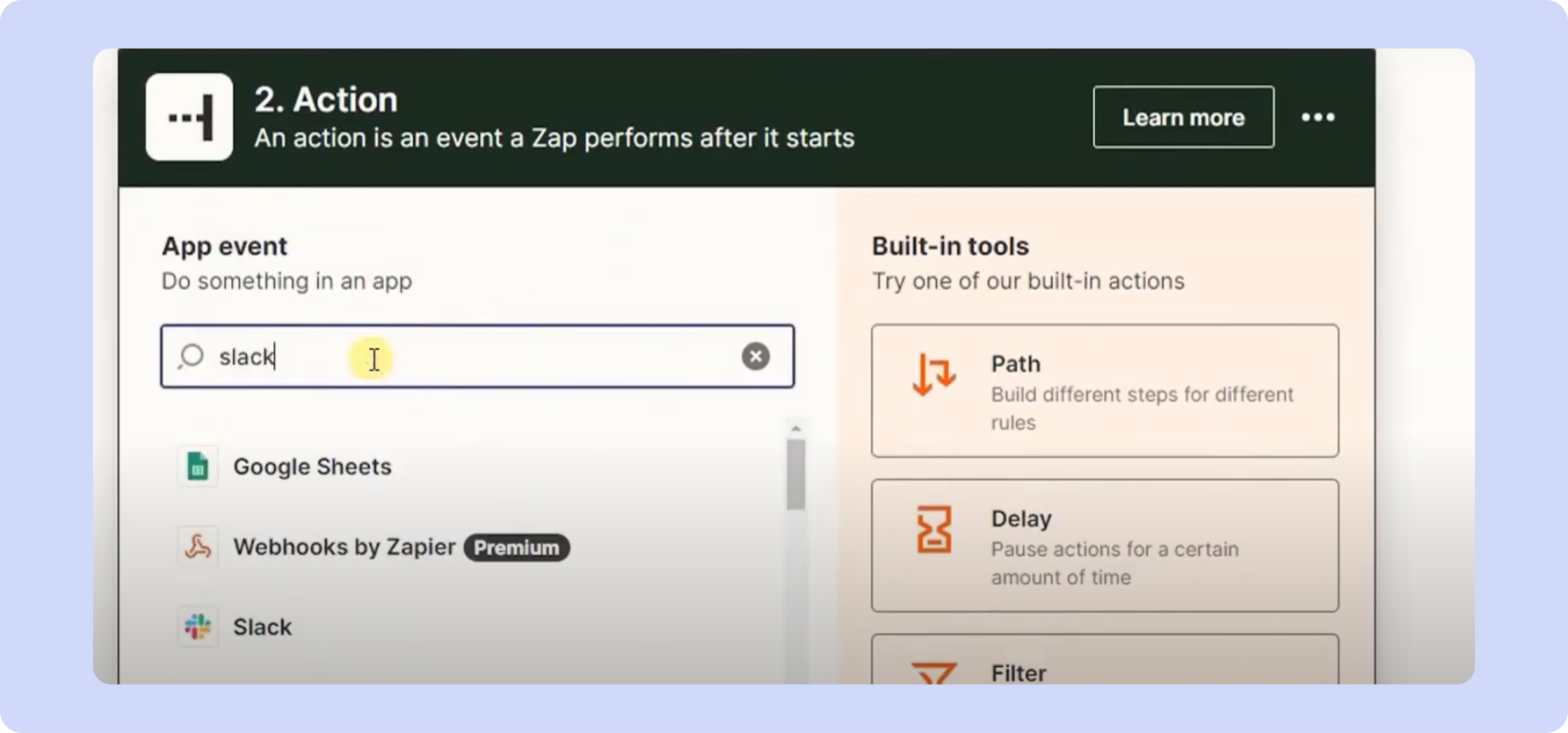
Then, on the next page, we selected “Slack Direct Message” from the drop-down to set up and then proceeded by clicking the “Continue” button.
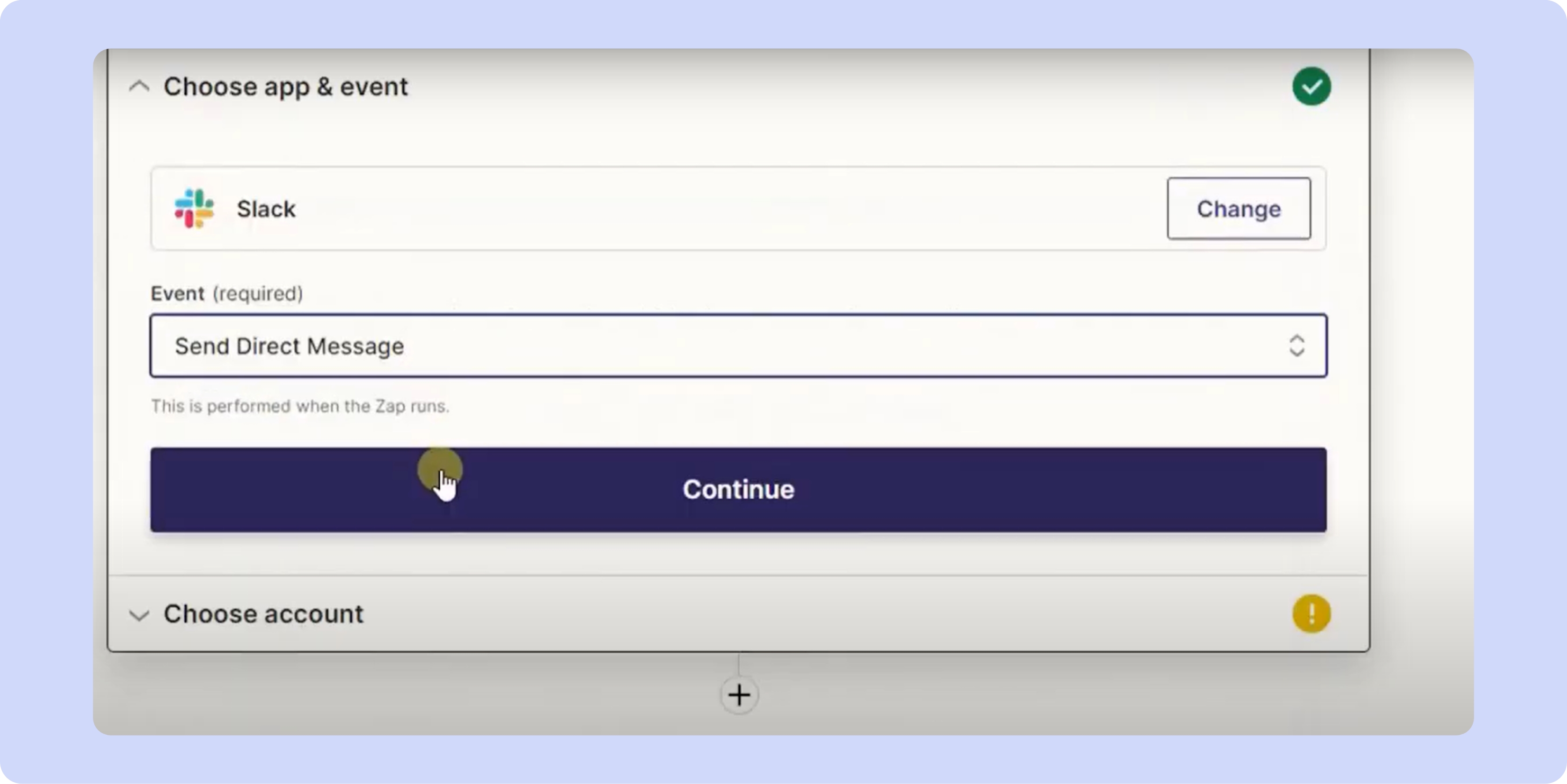
Now, connect your “Slack” account by simply clicking the “Sign in” button.
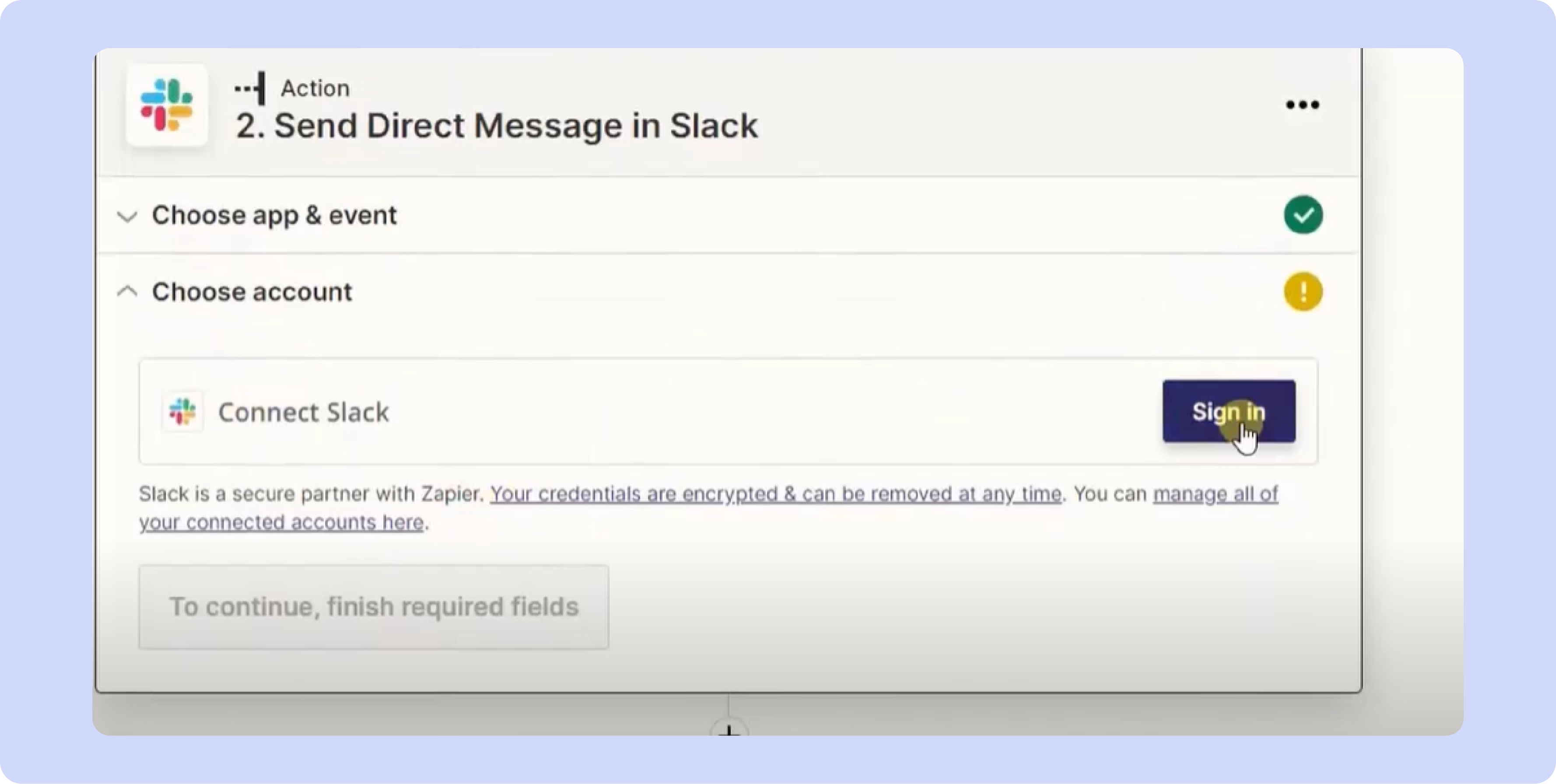
Then, provide access to all the required details and press the “Allow” button.
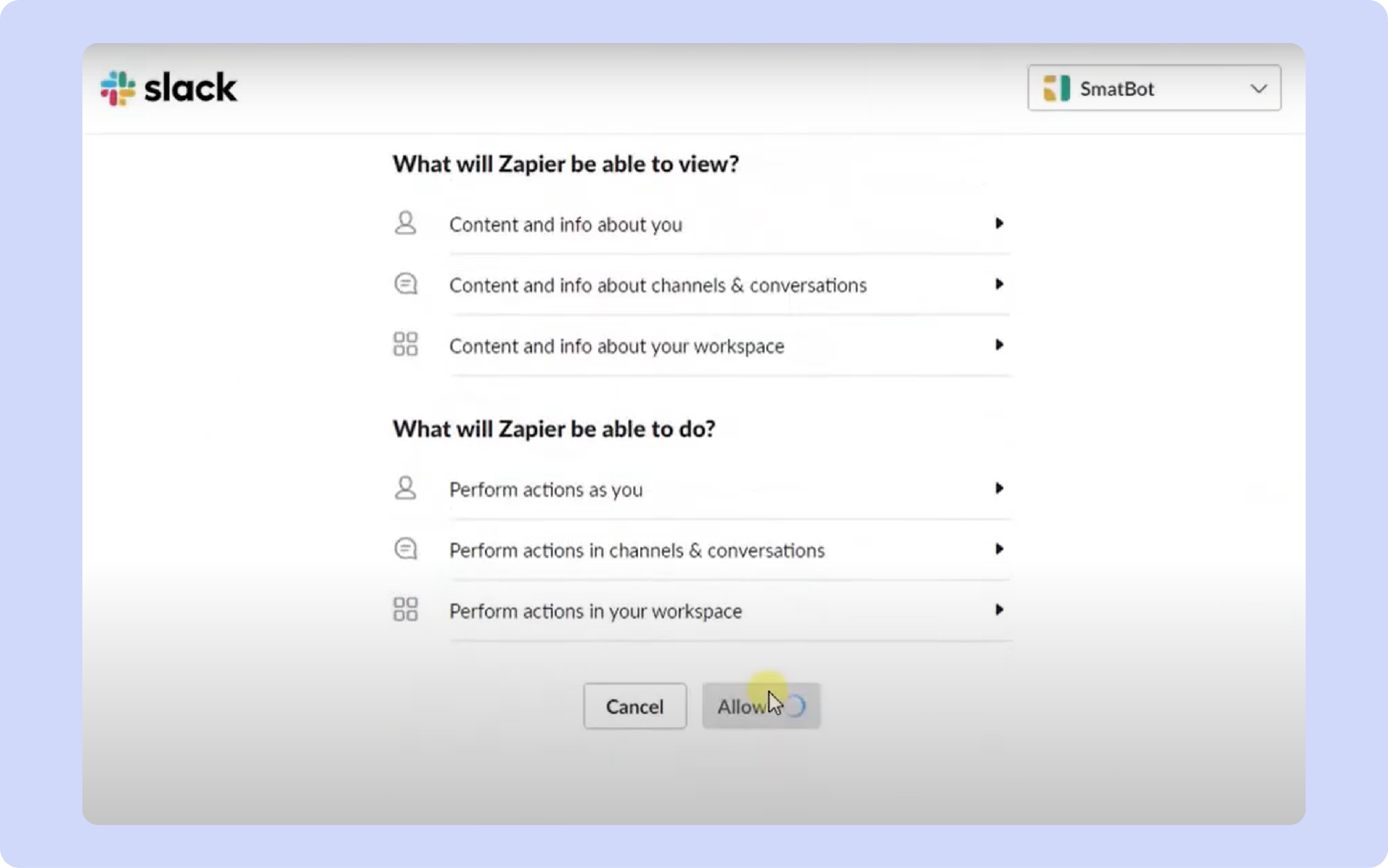
This will redirect you to the next window, where you will need to provide details like your username and the message you wish to send them.
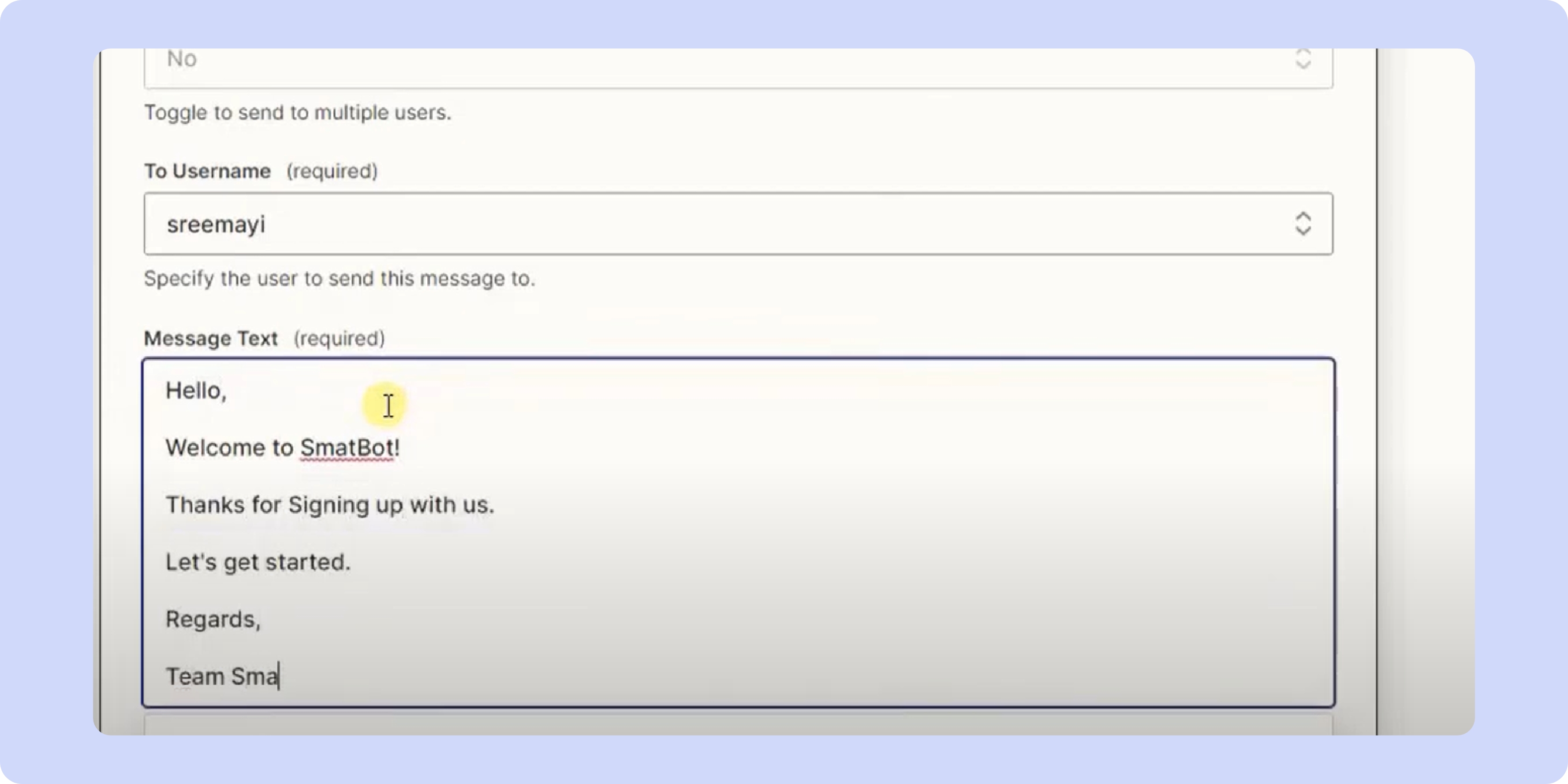
Then, select your chatbot name, its icon, and the image link. You can also schedule or choose a suitable time when the message should be sent.
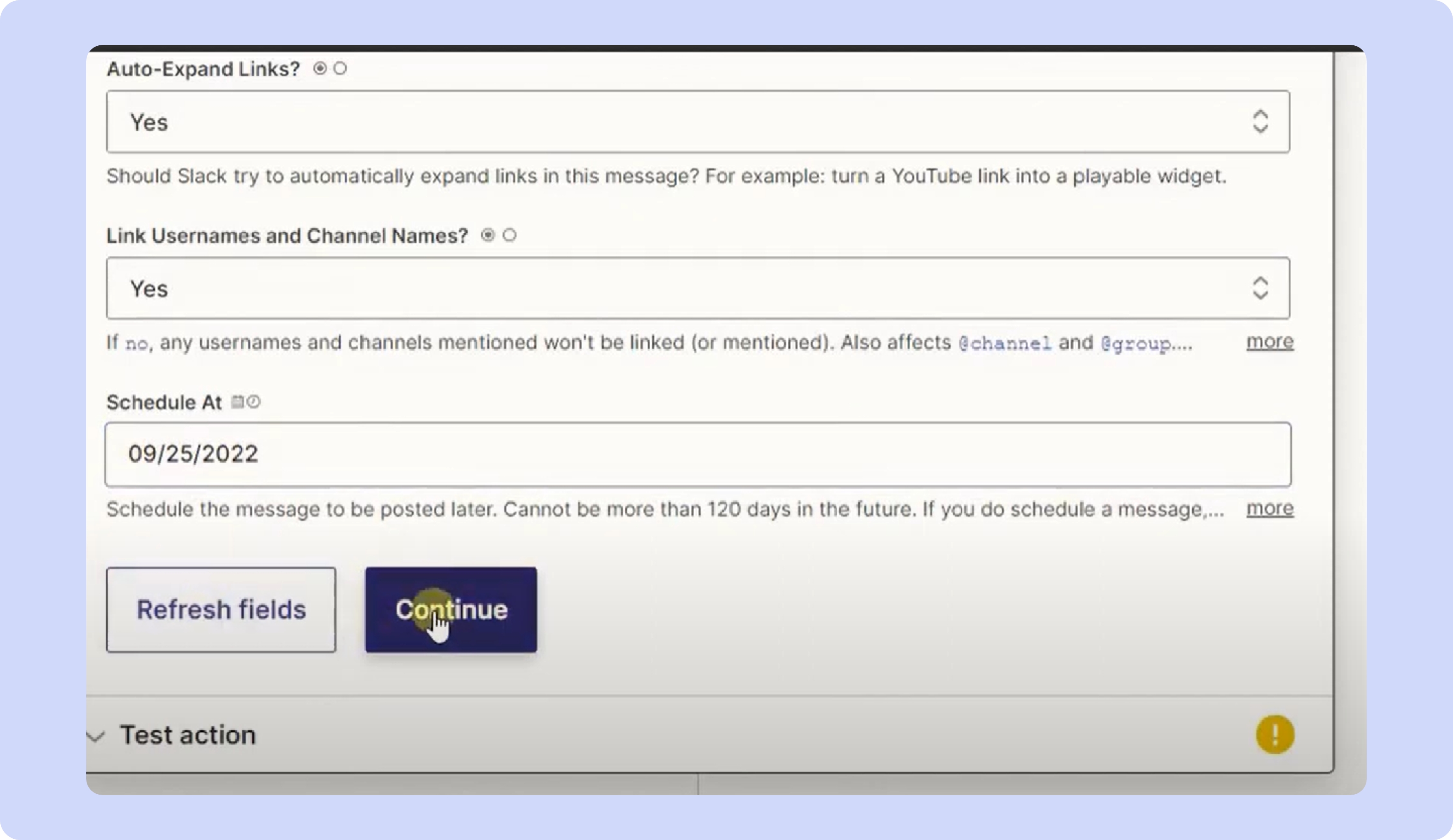
Step 8: Test and Review
Now, you can test and review your Zap.

After reviewing to make sure everything is working fine, you can publish the zap.
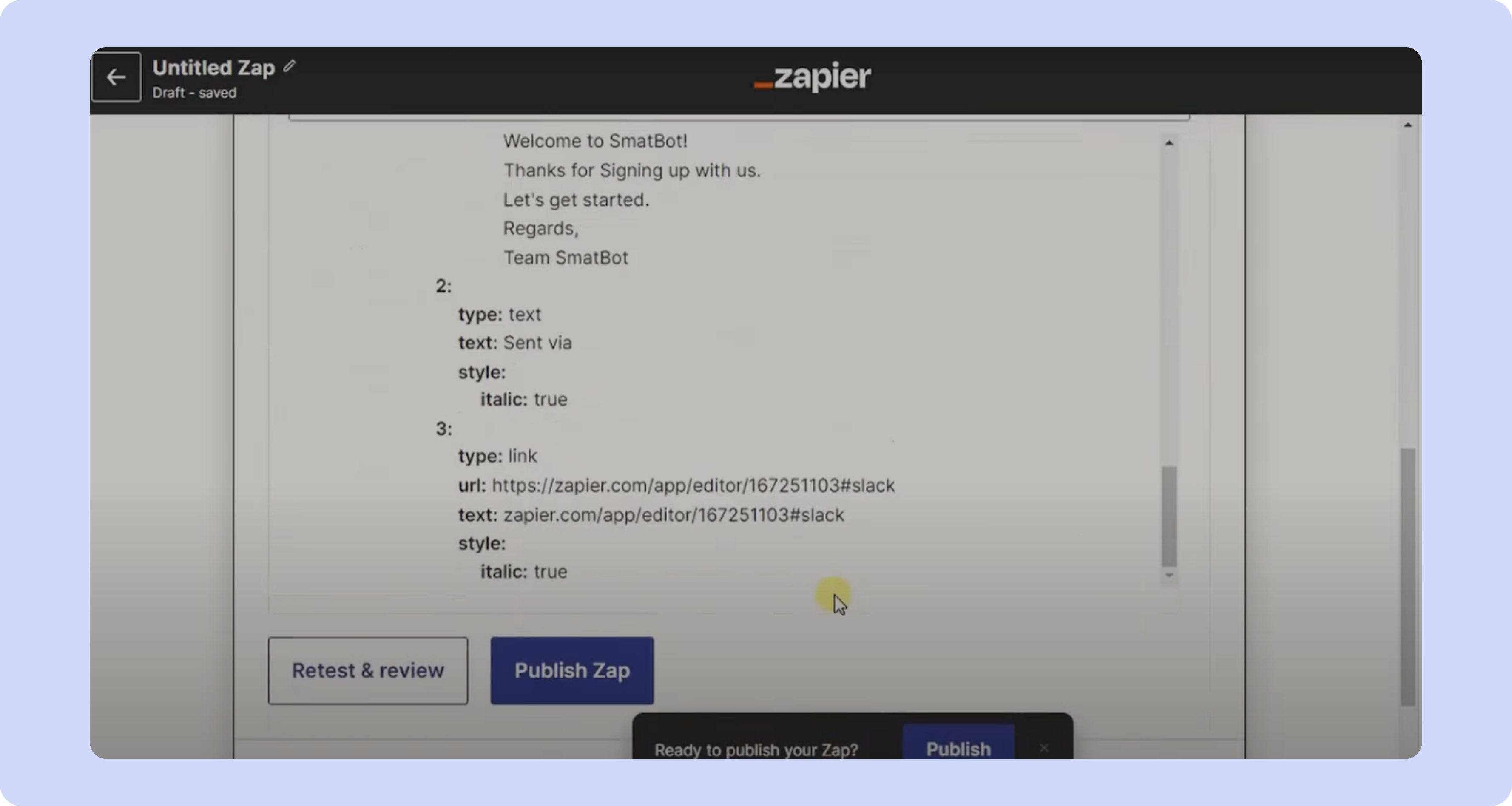
Congratulations! You have successfully created your first zap!
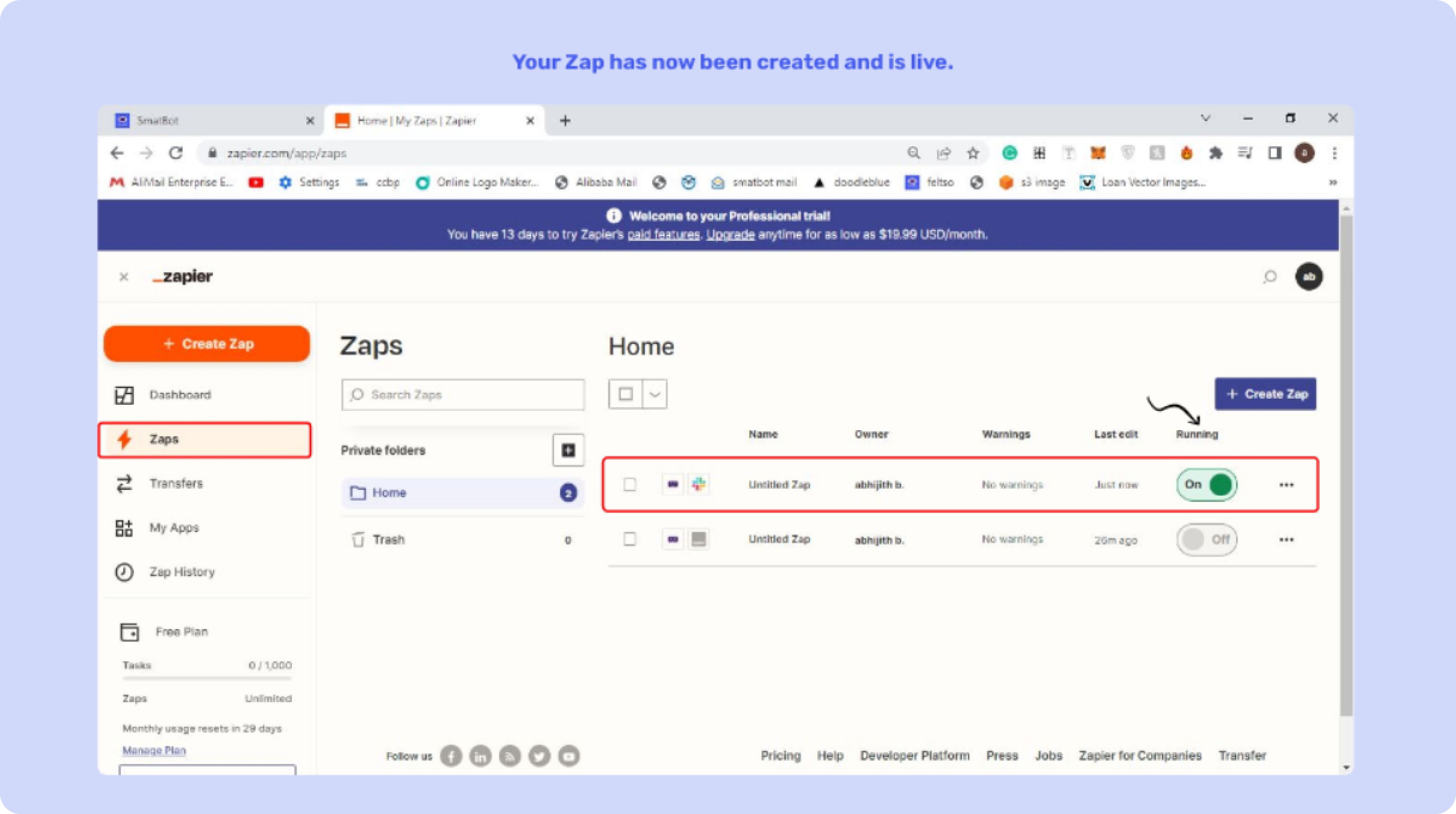
That’s it! Now, you have learned to integrate your chatbot into Zapier using SmatBot.
End Thoughts
Businesses can benefit from chatbots since they can automate different processes, enhance the customer experience, and promote the brand. It’s essential to integrate chatbots with Zapier to increase sales and engagement. Zapier has the ability to integrate two or more apps and services to automate operations across several platforms, acting as a virtual team of assistants.
In this article, we have shared a detailed tutorial on how to integrate a chatbot into Zapier using SmatBot. The process of integrating a chatbot into Zapier using SmatBot is very easy and effortless. With just a few settings, you have successfully connected your bot with Zapier.
With this, we are wrapping up this guide. If you still have any doubts or questions or need help integrating your bot with Zapier, you can contact us at support@smatbot.com.







