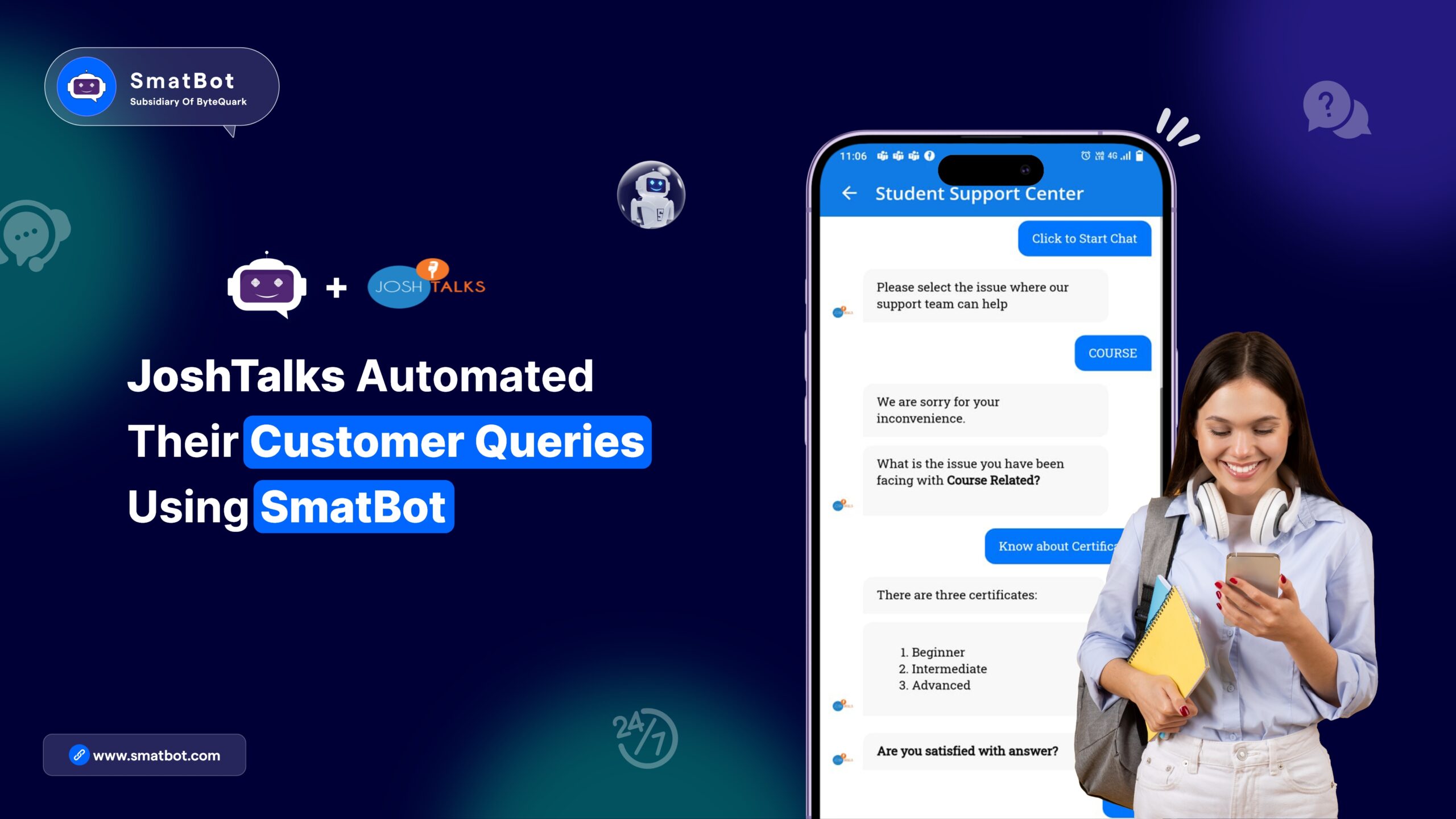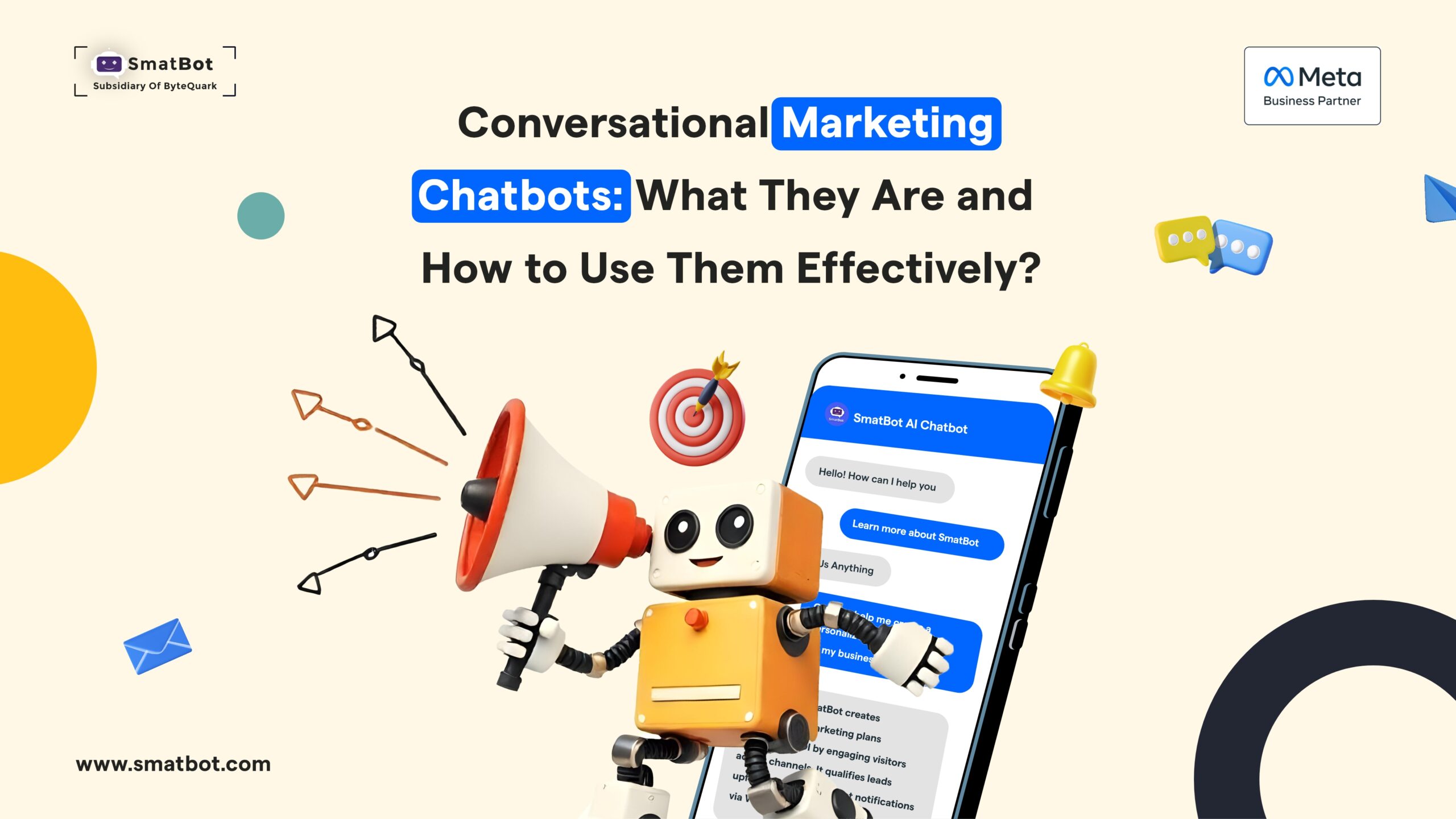How to get WhatsApp Cloud API without Service Providers or BSP’s.
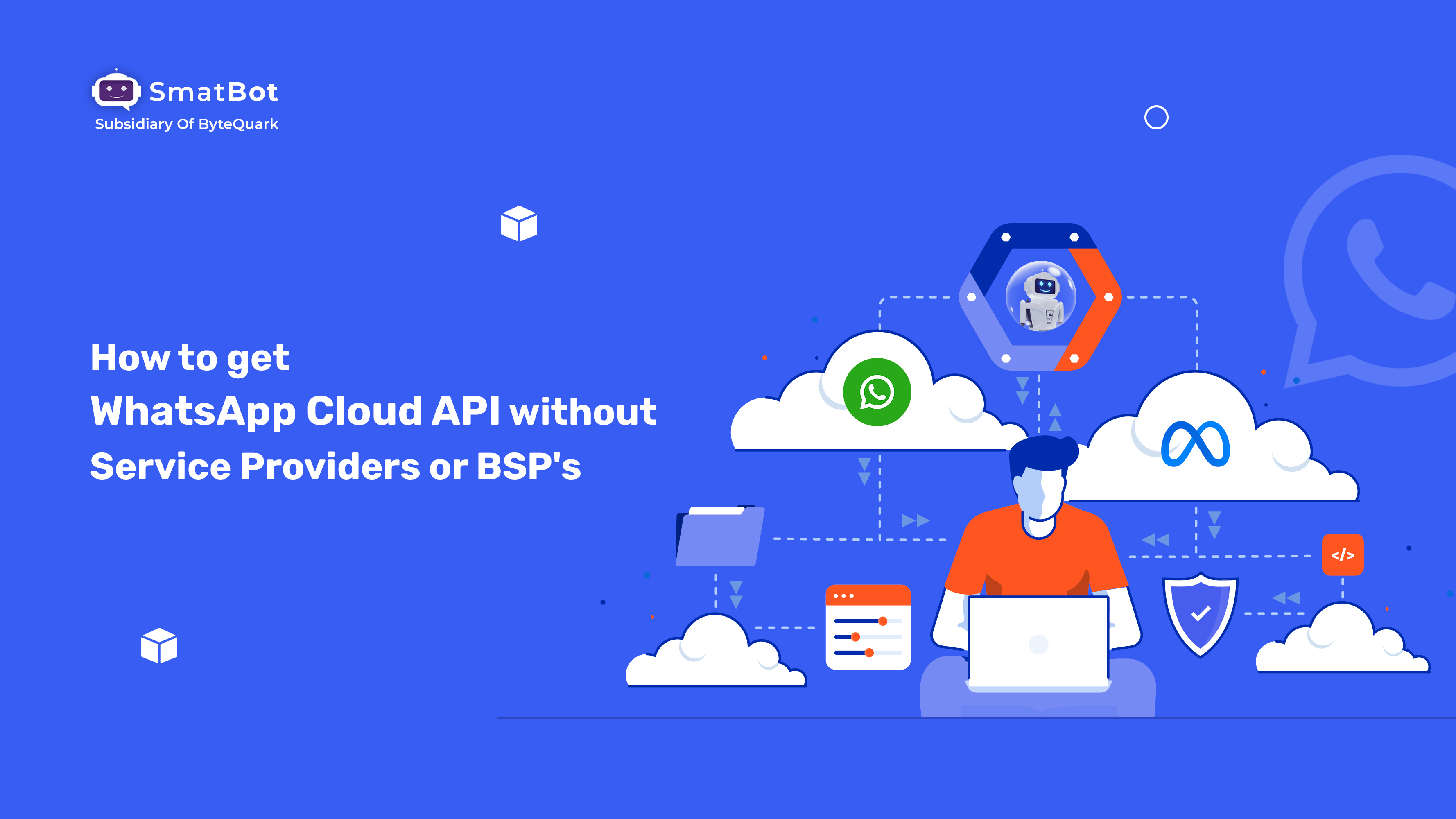
WhatsApp launched its Business API to aid large-scale customer engagement. Yet, it comes with limitations, such as mandatory pre-approval for message templates. To learn how to get WhatsApp Cloud API without BSPs, businesses must navigate specific guidelines, bypassing the need for BSP registration.
The WhatsApp cloud API has been launched to overcome the hurdles faced by businesses using the WhatsApp Business API.
Individual developers and BSPs can send and receive messages using the cloud-hosted version of the WhatsApp Business API. Compared with the on-premise business API, the cloud API is cost-effective and simpler for businesse.
Let’s get started to understand it better!
What is WhatsApp Business API or On-Premise API?
The WhatsApp Business API enables SMEs and even large businesses to communicate with their customers on a large scale. Using the WhatsApp Business API, businesses can build systems that connect thousands of customers with chatbots or human agents, facilitating programmatic and manual communication. Moreover, the API can be integrated with various backend systems, such as CRM and marketing platforms
What is WhatsApp Cloud API?
The WhatsApp Cloud API is a cloud-hosted version of the WhatsApp Business API with similar features. However, it provides free hosting directly from WhatsApp, without any vendor in the middle. It is cost-effective and easy to use, even for small and medium-sized enterprises (SMEs). This offers a valuable opportunity for SMEs that cannot afford the WhatsApp Business API
Why Should You Go for WhatsApp Cloud API?
Unlike WhatsApp Business API, you can start using WhatsApp Cloud API in minutes. Using meta-hosted services reduces the time to deploy the API from weeks or months to just minutes and eliminates the need for costly API setup and maintenance.
This approach helps BSPs onboard customers faster and allows them to focus more on their resources for differentiated services and solutions. Businesses can concentrate on developing an engaging messaging experience for their end customers.
WhatsApp Cloud API is a fully managed service that significantly lowers costs for partners, as hosting services, including setup, maintenance, server costs, and engineering time for API upgrades, are provided free of charge by the Cloud API.
The Cloud API is automatically provided and requires less infrastructure, investment, and maintenance, enabling developers to spend more time on differentiated services and customer experience rather than on setup and maintenance. It can scale much more easily at no cost, allowing partners to onboard and migrate as many numbers as they like without any limits.
The Cloud API is a high-output solution that enables businesses to communicate with customers at scale. It supports over 80 messages per second for sending and receiving. Businesses may experience throttling at message rates lower than the advertised peaks due to Cloud API flood protection mechanisms, and WhatsApp is still working to completely reduce these effects
Launched in July 2022, the Cloud API will allow up to 250 messages per second for sending and receiving upon request. Moreover, new features will be accessible directly on the Cloud API, with no upgrades or maintenance needed by partners. This ensures that client businesses have upgraded features to make their customer interactions worthwhile.
On-Premises API vs Cloud API Comparison
Key Differences
| Key Differences | On-Premises API | Cloud API |
| Hosting | Individual businesses and/or Business Service Providers (BSPs) need to host the API software on their own servers and in data centres. | Meta hosts the API. |
| Maintenance | Individual businesses and/or Business Service Providers (BSPs) need to upgrade their API software on a regular basis. | Meta performs API software upgrades from time to time and new features along with security updates are automatically made available on the Cloud API. |
| Costs | Individual businesses and/or Business Service Providers (BSPs) are required to cover the costs associated with the setup and maintenance of their servers. Additionally, they need to pay based on the number of messages sent or per conversation. | Individual businesses are required to make payments on a per-conversation basis. |
| Message Throughput (Per Second) | Allows a sending limit of up to 70 text messages per second for single-connect and up to 250 text messages per second for multi-connect. It’s important to note that sending media messages may decrease these numbers. | Allows sending and receiving a maximum of 500 messages per second, including both text and media messages. If the system is under heavy load, a business may encounter slower message processing. Check out Throughput. |
| API Protocol | On-Premises REST API. | Graph API. |
| Media Provider API | Supported. | Deprecated: follow these steps to upload media to the Cloud API. |
| Certificate Management | Businesses have to manage their Webhook CA Certificates and Certificate Authority (CA). | Meta handles the CA certificates. To use a Webhook CA certificate, you must ensure that your Webhooks server has already installed a valid CA-chained SSL/TLS certificate and supports HTTPS. Also, remember that self-signed certificates are not supported. |
| Disaster Recovery | Individual businesses or BSPs are required to deploy in a “high availability” model. | No SLA. |
| Server Location | Relies on business. | North America. |
| Send Message Request Processing Latency | It relies on the deployment location of the business, specifically the latency from their infrastructure to WhatsApp infrastructure in North America. | On Meta servers, expect the delay between getting a request and sending a reply to be: 90th percentile: 1 second99th percentile: 2 secondsThere is a plan to eventually achieve- 99th percentile: ~500 mili second |
| Baseline Request Error Rates | Not yet published. the solution requires retry built-in except in cases where the error is non-intermittent, such as setup errors, business errors, or user errors. | The error rate is 0.1%. Except in cases where the error is non-intermittent, such as setup errors, business errors, or user errors, the solution has retry built-in |
| Monitoring Metrics Available | Insights data is accessible. Businesses must set up monitoring for the on-premises solution on their own, using the provided monitoring containers. | Insights data is accessible. Meta is in charge of monitoring instance health. |
| SLA (Uptime) | It is not specified since it is dependent on an end-to-end API solution that includes the BSP’s or individual business’ infrastructure. | Continuous efforts to reach our reasonable target of 99.9%. |
| Support | Support response time ranges from 4 to 24 hours. | Support response time is within 2 business days. |
How to Get Started with WhatsApp Cloud API Without BSP
Step 1: Set up Developer Assets and Platform Availability
Here you need to know that the WhatsApp Cloud API and WhatsApp Business Management API are segments of Meta’s Graph API, so you must set up a Meta developer app and account. To start with it:
Enable two-factor authentication for your account.
Create a Meta App: Visit developers.facebook.com > My Apps > Create App.
Choose the “Business” type and observe the notifications on your screen.
From the App Dashboard, tap on the App that you want to connect to WhatsApp. Move down to connect to the “WhatsApp” product and click Set up.
After that, you will be prompted to a screen to select the business manager if you have otherwise; if you want, the onboarding process can create one automatically for you; here, you can customize your business later if required. Next, make a selection and click on Continue. After this step, the onboarding process starts the below-mentioned actions:
Your App is connected with the business manager that you selected or that was generated automatically.
A WhatsApp phone number is appended to your business. You can utilize this test phone number to find more about the WhatsApp business platform without enrolling or migrating to a real phone number.
Note: Test phone numbers can send unlimited messages to five recipients globally.
Later, your browser moves to the getting started tab, where you can learn more about and experiment with the WhatsApp business platform. This tab includes tools and details to assist ilk in sending test messages, and it can be utilized with test phone numbers or any number you registered before.
Step 2: Send a Test Message
In the Getting Started tab:
Choose your test phone number in the From field. Until you register a registered phone number, this phone number will apply only to those available in the From.
Select the phone number you want to message in the To field. Make sure the phone number is correct, and then add it to your list of 5 possible message recipients. As you append phone numbers, go with the screens’ notifications to verify you have access to them.
After the number is added, it can’t be removed from the lists.
Note: this constraint is only for test phone numbers, not real phone numbers.
After a recipient number is added, the code sample on the page will be updated to show an API call that sends a test message to that number.
Once you enter a recipient phone number, the code sample on the page will be updated to demonstrate an API call that sends a test message to that number.
Tap on send message to send the first message. Otherwise, you can copy the code sample delivered and execute it in your terminal or postman.
Step 3: Configure a Webhook
You need to set up a webhook endpoint for your App to get a notification when to receive a message or when a message status has changed.
It will not affect the status of your phone number and interfere with your sending or receiving messages.
To start, you require to create the endpoint. You can create a custom webhook URL running.
After your endpoint is ready, move to your app dashboard.
Look for the WhatsApp product in your app dashboard and click configurations. After that, search the webhooks section and click configure a webhook. Once clicked, a dialogue shows on your screen and asks for two items:
Callback URL:
This URL Meta is responsible for sending the events. Go through this guide for detail on creating the URL.
Verify Token:
It was set up by you when you created your Webhook endpoint.
Once information is added, click on verify and save.
On the app dashboard, click WhatsApp> configuration in the left-side panel. Click on manage under webhooks. A notification box will open with all the objects you can get alerted to. To receive messages from your users, click subscribe for messages.
Step 4: Receive a Test Message
After setting up the webhook, send a message to the test number you have used. You will get instant notification with your message content.
Further steps
When you are confirmed to use your App for production, you must use your phone number to send messages to your users. While selecting a phone number, look for the following points:
- If you want to use a number in the WhatsApp customer or business app, you need to migrate that number to the business platform.
- After the number is migrated, you will no longer have access to the WhatsApp customer or business app. When you have selected the phone number, add it to the WhatsApp business account.
- Remember that you need to acquire user consent before sending proactive business messages.
- Here businesses will be charged per conversation, including all messages delivered within 24 hours. One thousand conversation messages are free after that; you need to add a credit card to your account.
- For sending bulk business messages, you need to use message templates. Message templates you can create or use the existing pre-approved WhatsApp message templates.
- There are no limitations on Incoming messages, but for outgoing messages, there are some limitations. Check here for more information on message tiers.
Connecting Dots:
WhatsApp cloud API is much better for SMEs to start leveraging the benefits of WhatsApp business API features. Cloud API is simple to use, and businesses have no setup, maintenance, or server cost. Moreover, you do not need to register with BSPs to use these services.
Don’t want to wait and start deploying WhatsApp cloud API for your business? The Smatbot team is here to help you. If you want further information or stuck at some points, get clarified with our tech team. We are glad to provide complete assistance round the clock. You can even try our 14-day free trial smatbot WhatsApp chatbot.